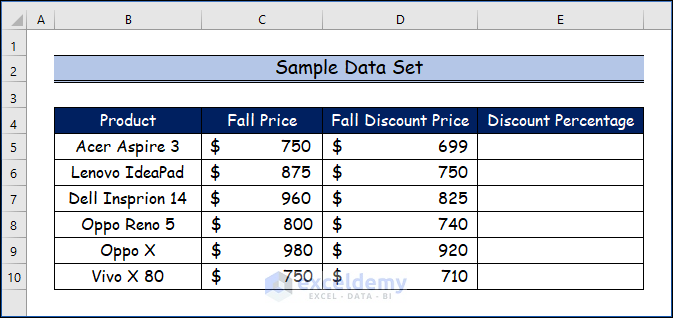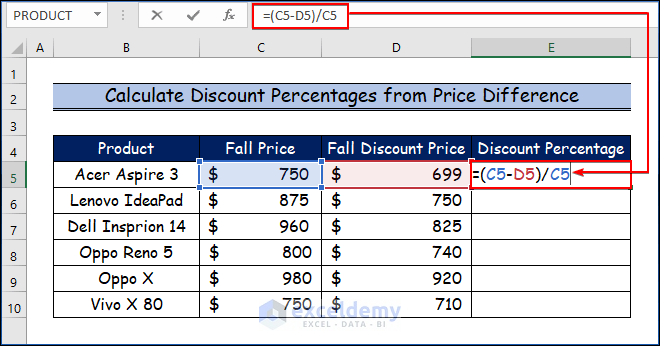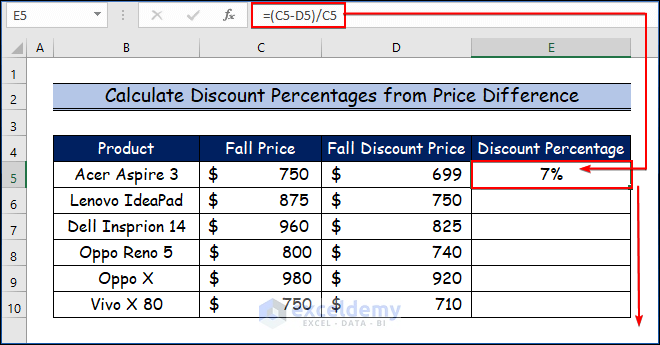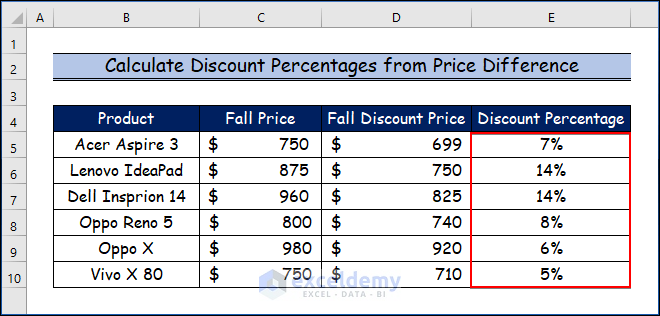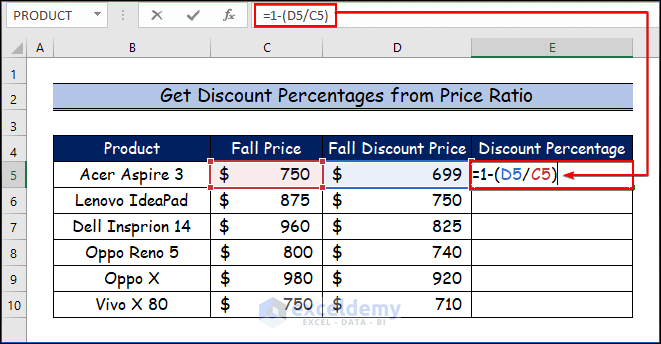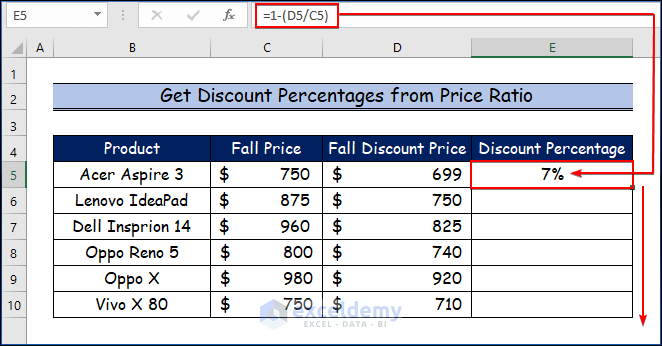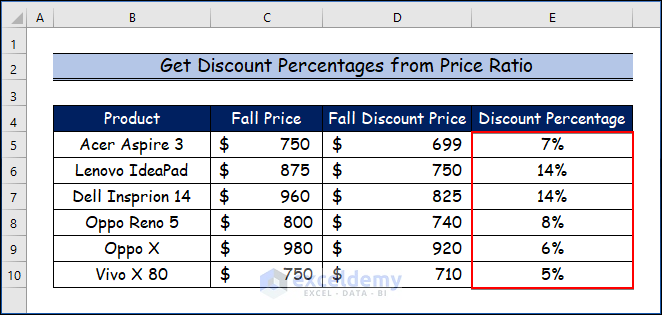Microsoft Excel is a powerful tool for basic and complicated calculations. With the help of it, you can easily calculate the percentage value, like a discount percentage. In today’s session, I’m going to show you how to calculate the discount percentage with formula in Excel. The formula, I’m going to use, will work on all versions of Microsoft Excel.
One of the formulae that are regularly used in Excel is the discount calculation formula. Calculations involving discounts are made easier and faster using Excel. We are aware that Microsoft Excel is a useful tool for both straightforward and complicated calculations. Calculating percentage numbers, such as discount percentages, is made simple by this. Let’s suppose we have a sample data set.
1. Using Excel Formula to Calculate Discount Percentages from Value Difference
The discount percentage can be calculated using this method, which is the simplest. Simply compute the price difference and divide it by the Fall Price (Original Price) from the data set.
Step 1:
- Firstly, select the E5 cell.
- Secondly, write down the following formula here.
=(C5-D5)/C5- Thirdly, press ENTER.
Step 2:
- As a result, you will see the discount percentage of the first product in the E5 cell.
- Then, use the Fill Handle tool and drag it down from the E5 cell to the E10 cell.
Step 3:
- Finally, you will see all the discount percentages for all the products in the data set below.
2. Calculating Discount Percentages from Value Ratio with Excel Formula
Here we will demonstrate another method to calculate the discount percentage with formula in Excel by using the price of the discount and the original price and then subtracting it from the 1.
Step 1:
- Firstly, choose the E5 cell.
- Then, type the following formula here.
=1-(D5/C5)- After that, hit ENTER.
Step 2:
- Therefore, the given image displays the discount percentage of the first product in the E5 cell.
- Besides, use the Fill Handle tool and drag it down from the E5 cell to the E10 cell.
Step 3:
- Lastly, the given image shows all the discount percentages for all the products available on the date set here.
Download Practice Workbook
You may download the following Excel workbook for better understanding and practice it by yourself.
Conclusion
In this article, I’ve covered 2 ways to calculate discount percentages in Excel. I sincerely hope you enjoyed and learned a lot from this article. If you have any questions, comments, or recommendations, kindly leave them in the comment section below.
<< Go Back to Discount | Formula List | Learn Excel