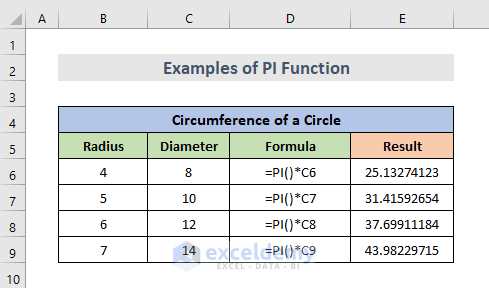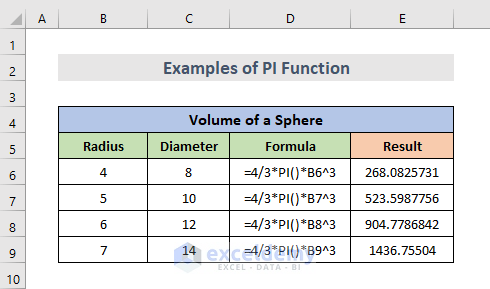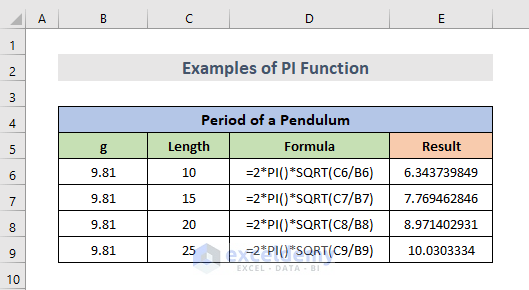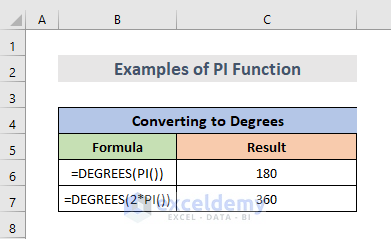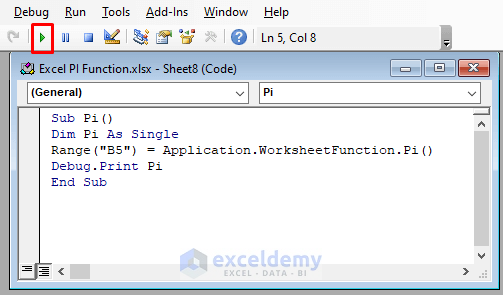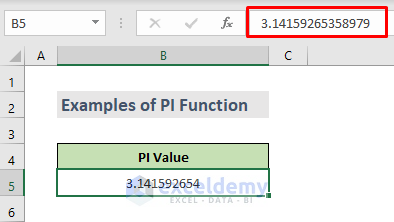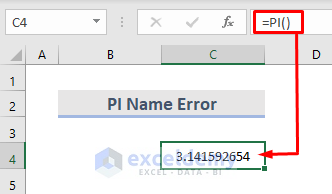In Microsoft Excel, the PI function returns the mathematical constant π (Pi). It is approximately equal to 3.1416. This article explains the PI function in excel.
PI Function: Syntax and Arguments
PI is the ratio of a circle’s circumference and its diameter.
➧Syntax
The syntax for the PI function is:
PI()
➧Arguments
The PI Function syntax has no arguments.
➧Return Value
Returns the value of Pi, 3.14159265358979, accurate to 15 digits.
How to Use PI Function in Excel: 7 Useful Examples
If we want to use the value of Pi in a function or calculation, simply replace it with the function PI. Let’s look at a few simple examples to demonstrate how the PI function works.
1. Circumference of a Circle Using PI Function
Many arithmetic operations using the circle contain the constant π (Pi). The circumference of a circle is calculated using the formula 2πr. In the following example, column B contains the radius (r) and the diameter which is in column C is 2r. In column D, we can see the formula and the results are in column E.
Now, the formula for calculating the circumference of a circle using PI function is:
=PI()*diameter2. Excel PI Function to Find the Area of a Circle
Another example, we can calculate the area of a circle using the PI function. For this, we just need the radius of a circle which is in column B. The mathematical formula for the area of a circle is πr^2. So, the excel formula will look like this:
=PI()/4*radius^23. The Volume of a Sphere
For calculating the volume of a sphere from the radius. We only need the radius for this calculation which is in column B. The mathematical formula for this is 4/3*πr^3. The formula for excel is:
=4/3*PI()*radius^34. Degrees to Radians or Vice Versa
The PI function also can be used for changing from degrees to radians or vice versa. For this, we need numbers which we want to change. In the following example, the numbers are in column B. So, the formula will look like this:
=number*PI()/180Is equivalent to:
=number*180/PI()We can use any of those two formulas. In the picture below we use the first formula.
5. Period of a Pendulum
Likewise, to approximate the period of a pendulum we need g = 9.81, which we can see in column B. And also we need the length to calculate the period which is in column C. We can also see the formula and the results in columns D and E. In excel the formula for the period of a pendulum is:
=2*PI()*sqrt(length/g)6. Converting to Degrees
To convert an angle measured in radians, we can use the degree function to get the corresponding angle in degrees. For instance, the formula for converting the radians to degrees using the PI function is:
=DEGREES(PI())This formula returns 180.
=DEGREES(2*PI())And this formula returns 360.
7. Excel Pi in VBA
Similarly, we can also use the PI function in VBA.
application.worksheetfunction.PI()Enter the arguments for the function straight into the function or declare the variables to use instead. Alternatively, create a variable called “pi” and make it equal to the results of the worksheet function.
pi = Application.WorksheetFunction.Pi()To insert the Pi value using VBA.
STEPS:
- First, we need to select the cell.
- Then, right-click on the worksheet.
- Now, Go to View Code.
VBA Code:
Sub Pi()
Dim Pi As Single
Range("B5") = Application.WorksheetFunction.Pi()
Debug.Print Pi
End Sub- Next, copy and paste the VBA code into the window. Then, click on Run or use the keyboard shortcut (F5) to execute the macro code.
- Finally, the selected cell now has the pi value.
Read More: How to Use PI(π) in Excel VBA
Excel Pi Name Error
There is not much that can go wrong with the PI function, except the #NAME? error. If we get a #NAME? error while trying to utilize Pi in an Excel calculation, it’s by reason we failed to include the opening as well as the closing parenthesis.
Remember that Pi is an excel function, and although it doesn’t take any parameters. It must be entered with parentheses for excel to identify it as such.
Read More: Name Error of PI Function in Excel
Download Practice Workbook
You can download the workbook and practice with them.
Conclusion
Hope this will help you! If you have any questions, suggestions, or feedback please let us know in the comment section.
Excel PI Function: Knowledge Hub
<< Go Back to Excel Functions | Learn Excel