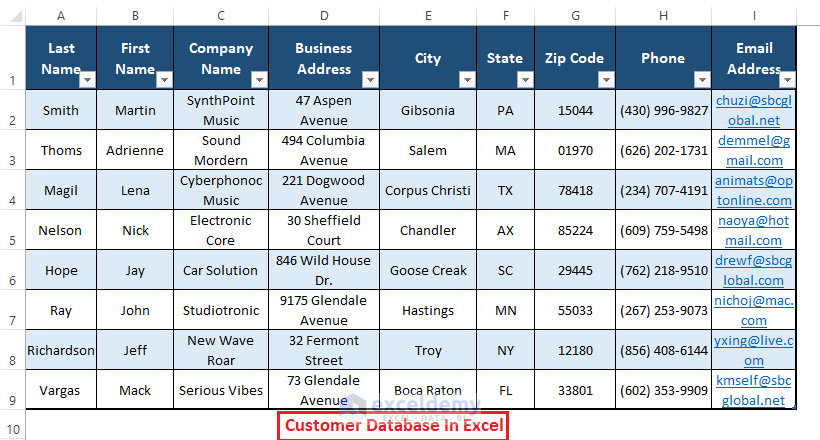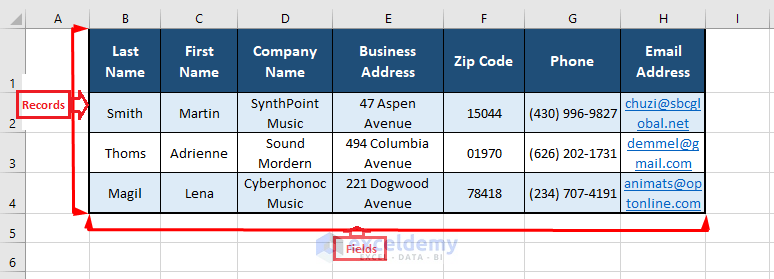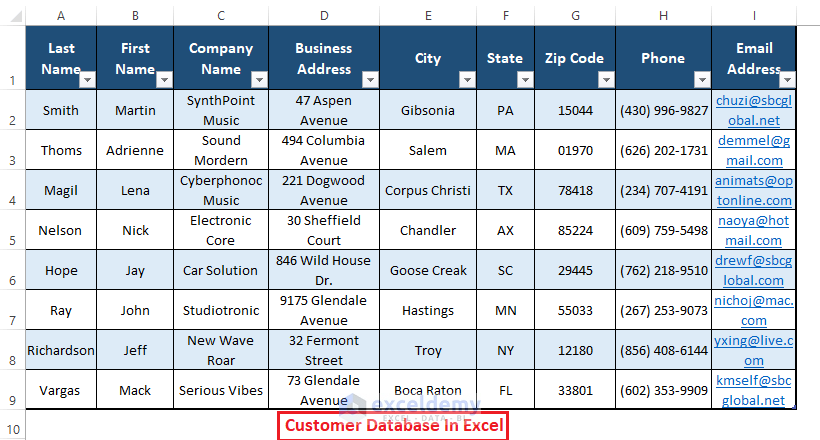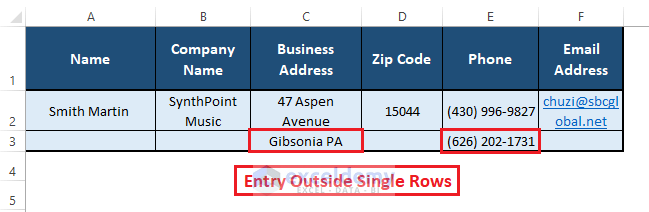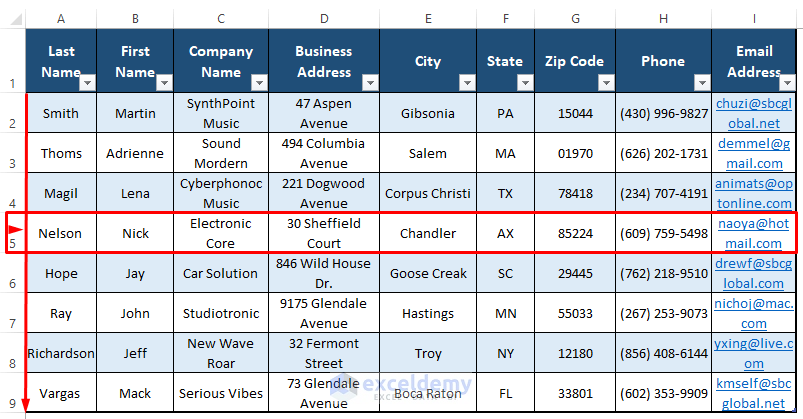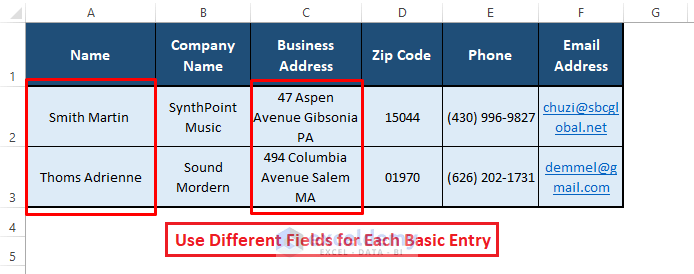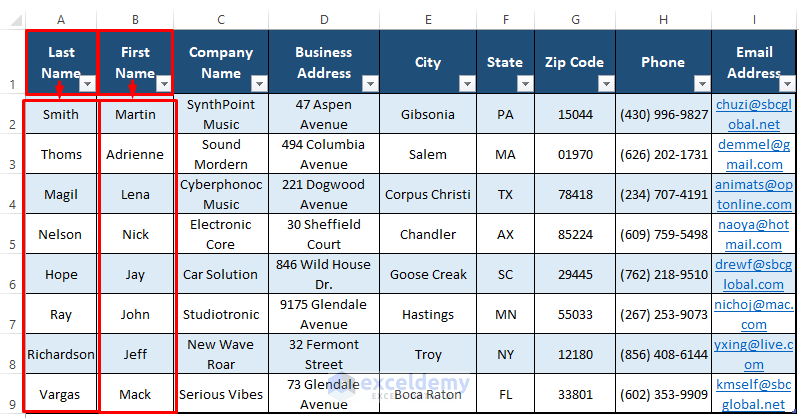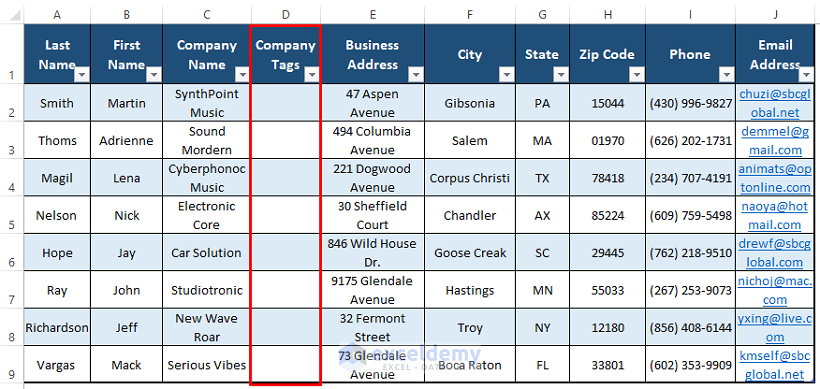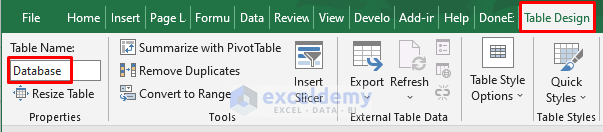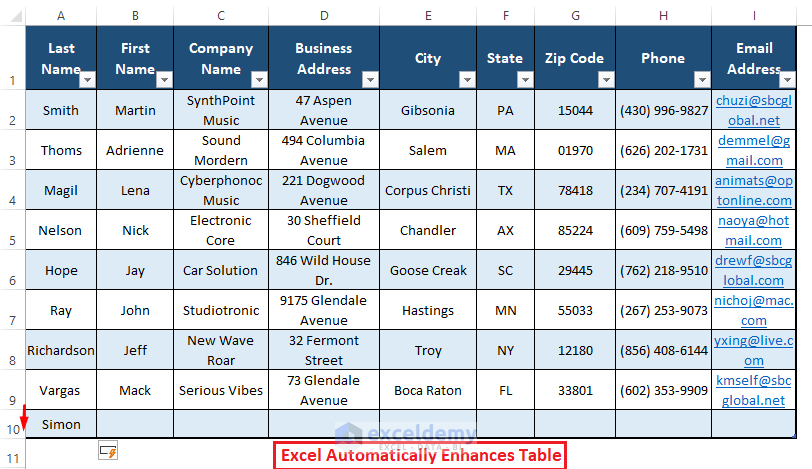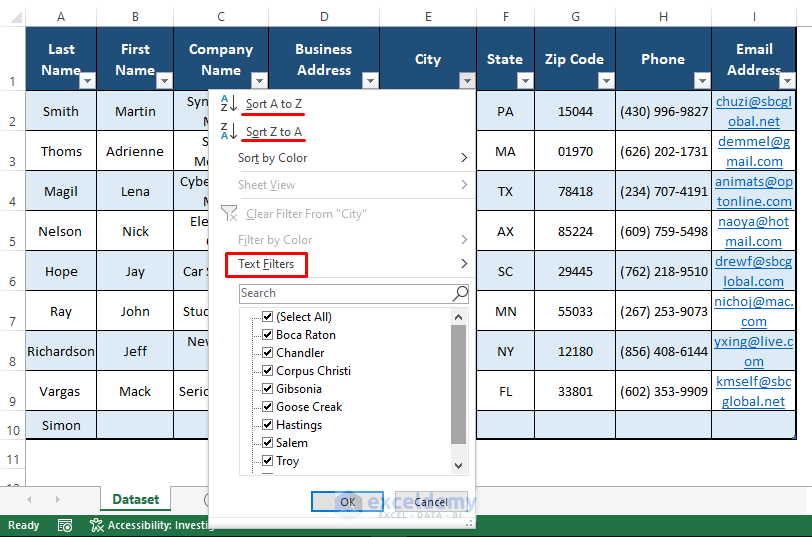Excel does numerous things, working as a Customer Database is one of them. If users follow a couple of operations, it’s easy to maintain the Customer Database in Excel. Keeping only one Customer Database, assigning data to a single row for unique users, providing each basic item in a column, etc. are basics to maintaining a healthy Customer Database.
Let’s assume we have an operating Customer Database as depicted in the following screenshot and we want to maintain it properly.
In this article, we discuss the basic aspects of maintaining a Customer Database in Excel.
Watch Video – Maintain Customer Database in Excel
Customer Database and Its Usage
A Customer Database is an array of information about customers of an organization or company where data are organized in Records and Fields. Excel’s rows are used to hold Database Records and Columns to Fields.
In general, it’s practice to assign each entity a Record and each basic info a Field. Also, users can furnish their Database according to their requirements. However, a couple of things should be maintained to keep the Database operating and search-worthy. Follow the latter section to make your Customer Database running and workable.
How to Maintain Customer Database in Excel
To maintain a Customer Database, users have to consider some basic structurization while creating one. In this article, we divide those requirements into simple aspects. Maintaining these aspects will ensure a clean, working Customer Database as it is supposed to be.
1. Only One Customer Database Worksheet for an Entire Operation
The first and foremost aspect of maintaining an up-to-date Customer Database is to have only one of it. Never create or maintain multiple Customer Databases if your business or situation demands it.
Read More: How to Create a Database with Form in Excel
2. Single Row for Each Customer to Insert Data in Customer Database
Normal users tend to insert entries in adjacent cells (that can be in rows or columns) oblivion to the fact that they are assigning those entries to another or different Records or Fields. Therefore, stick to single rows while assigning data to an entity.
🔼 Don’t populate adjacent rows or columns in case the data don’t fit respective cells as shown in the below picture.
🔼 Always assign an entire row to a single entity as done in the following. It’s the second most important thing while maintaining a Customer Database.
3. Input Each Basic Entry in Different Columns (Fields) of the Customer Database
Nowadays, we have sectionized data regarding fundamental information. We have Names separated into First, Middle, and Last. Addresses into State, City, Street or Avenue, House Number, etc. For this reason, users of a Customer Database have to assign each portion to a single Field or Column.
🔼 Avoid multiple information within a single Field (Column) similar to the image below.
🔼 Try to input each different portion of an entity in different Fields (Columns) to make your Database more search-worthy.
4. Insert More Data Regarding Entities to Maintain Customer Database in Excel
There are endless data types regarding Customers and it’s quite hard to include and maintain those data in a single Customer Database. However, information valuable to the company or organization may demand inclusion for a better responsive Database. As a result, it’s good practice to insert as many as possible Fields recognizing a customer or entity.
🔼 You can add Company Tags along with Company Name defining their company types to get a better understanding of your customers.
5. Keep Database in Table Format
You may wonder seeing the heading of the section, no worries, we are describing it in detail. Not every ‘Table Looking’ object is considered a Table by Excel, for that we need to format that object as a Table.
Creating Customer Databases without Table formation poses entry errors, breaks existing formations, etc. Also, the Customer Database has to perform as a whole, without being in Table format it’s impossible to act accordingly.
🔼 Make the Customer Database structured in Table (i.e., Insert tab > Table ) with the existing range and assign it a preferred name.
🔼 After inserting the Database as a Table and if you go to add another row, Excel automatically extends the Table.
🔼 Benefit of structuring the Database in a Table is that you can perform built-in Excel Table features such as Sort and Filter without any hassle. Also, referring to the Database to another worksheet gets easier as it is in Table.
6. Ensure Clarity and Readability to Maintain Customer Database in Excel
What users may do to make a simple Database work and look good but the utmost reason to create a Database is to be able to read it. Sometimes, users overdo things to achieve a perfectly good-looking Customer Database. This overdoing includes splitting, freezing rows or columns, breaking formats, etc. hampers the clarity and readability of the Database.
🔼 Try to optimize your Customer Database and avoid unnecessary operations to make it beautiful. Ensure basic operations and keep it as clean as possible to enhance clarity and readability.
Conclusion
In this article, we discuss the necessary aspects to maintain a Customer Database in Excel. If you follow those instructions, you may have a clean and working Customer Database of your own. Hope these points help you to maintain the Customer Database effectively. Comment, if you have further inquiries or have anything to add.
Related Articles
- How to Create a Database That Updates Automatically in Excel
- How to Create a Searchable Database in Excel
- How to Create a Membership Database in Excel
- How to Create a Database in Excel with Pictures
<< Go Back To Database in Excel | Learn Excel