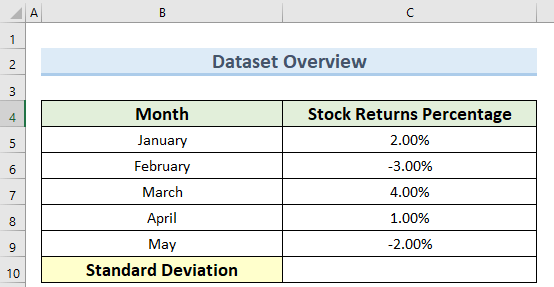In this tutorial, I am going to show you 3 practical examples of how to use the DSTDEV function in Excel. Specifically, you can quickly use these methods to find the standard deviation and error of the estimate from your model data very easily. Throughout this tutorial, you will also learn some important Excel tools and functions that will be very useful in any Excel-related task.
Overview of Excel DSTDEV Function
Summary
The DSTDEV function in Excel is a statistical function. It calculates the standard deviation of a population based on a sample of data. Specifically, it takes as input a range of cells containing the data sample and returns a single value. This value represents the standard deviation of the population. Additionally, the DSTDEV function is useful for understanding the dispersion of data within a population. As a result, we can use this function in a variety of statistical analyses.
Syntax
DSTDEV(database, field, criteria)Arguments
| ARGUMENT | REQUIREMENT | EXPLANATION |
|---|---|---|
| database | Required | A range of cells that contains the data that you want to analyze |
| field | Required | The column in the database that you want to use to calculate the standard deviation |
| criteria | Required | An optional range of cells that contains the criteria that you want to use to filter the data in the database |
Return Parameter
The DSTDEV function in Excel returns the standard deviation of a population based on a sample.
Available In
The DSTDEV function is available in Excel 2007, Excel 2010, Excel 2013, Excel 2016, Excel 2019, and Excel for Microsoft 365. Please note that the DSTDEV function was introduced in Excel 2007 and is not available in earlier versions of Excel.
DSTDEV Function in Excel: 3 Practical Examples
We have taken a concise dataset to explain the steps clearly. here The dataset has approximately 7 rows and 2 types of columns. Initially, we are keeping all the cells in General format, the Stock Returns in Percentage format, and the Expenses in Accounting format. Moreover, for the initial dataset, we have 2 unique columns. These are Month and Stock Returns Percentage. Although we may vary the number of columns later on if that is needed. Furthermore, it is often used in conjunction with other statistical functions to better understand the distribution of data within a dataset.
1. Calculating Standard Deviation of Stock Returns
The DSTDEV function in Excel is important to calculate the standard deviation of a sample of stock returns, allowing investors to understand the level of risk associated with a particular security. For instance, in this example, we will discuss how to use the DSTDEV function in Excel to calculate the standard deviation of stock returns, and how this measure can be used to evaluate the risk of an investment.
Steps:
- First, go to cell C10 and insert the following formula:
=DSTDEV(B4:C9,C4,E4:E5)- However, note that cells E4 and E5 are empty cells as we are using no specific criteria here.
- Then, press Enter to confirm this formula and to get the standard deviation value of the stock returns.
2. Finding Standard Deviation of Monthly Expenses by DSTDEV Function in Excel
We can use the DSTDEV function in Excel to calculate the standard deviation of a range of data, including monthly expenses. By finding the standard deviation of monthly expenses, individuals can better understand the fluctuations in their spending and budget accordingly. In this second example, we will discuss how to use the DSTDEV function in Excel to calculate the standard deviation of monthly expenses, and how this measure can be used to inform financial planning and decision-making.
Steps:
- To begin with, navigate to cell C10 and type in the formula below:
=DSTDEV(B4:C9,C4,E4:E5)- Finally, press Enter and you should get the standard deviation value of the monthly expenses inside cell C10.
3. Determining Standard Deviation of Students’ Grades
The DSTDEV function in Excel is very helpful to calculate the standard deviation of a range of data, including student grades. By finding the standard deviation of a student’s grades, teachers and educators can better understand the fluctuations in their performance and provide appropriate support. In this last example, we will discuss how to use the DSTDEV function in Excel to calculate the standard deviation of a student’s grades, and how this measure can be used to inform teaching and learning strategies.
Steps:
- First and foremost, proceed to cell C10 and enter the formula below:
=DSTDEV(B4:C9,B4,E4:E5)- Next press the Enter key to confirm the above formula.
- Consequently, this should give you the standard deviation of the student’s grades which are equal to A inside cell C10.
Limitations of DSTDEV Function
- Firstly, The DSTDEV function only works with a sample of data and does not provide an accurate representation of the standard deviation of a population if the sample is not representative of the population.
- This function is sensitive to outliers, or extreme values in the dataset, which can significantly impact the result.
- Also, the DSTDEV function assumes that the data is normally distributed, which may not always be the case.
- Lastly, it does not take into account the correlations between different variables in the dataset, which can impact the result if the variables are not independent.
Download Practice Workbook
You can download the practice workbook from here.
Conclusion
I hope that you were able to apply the methods that I showed in this tutorial on how to use the DSTDEV function in Excel. As you can see, there are quite a few ways to achieve this. So wisely choose the method that suits your situation best. Also if you get stuck in any of the steps, I recommend going through them a few times to clear up any confusion. If you have any queries, please let me know in the comments.
<< Go Back to Excel Functions | Learn Excel