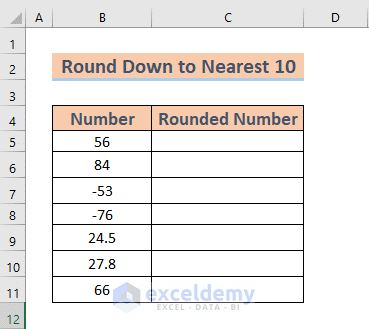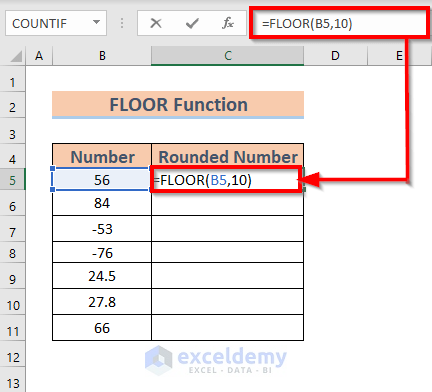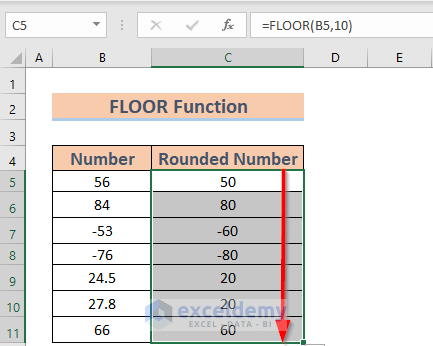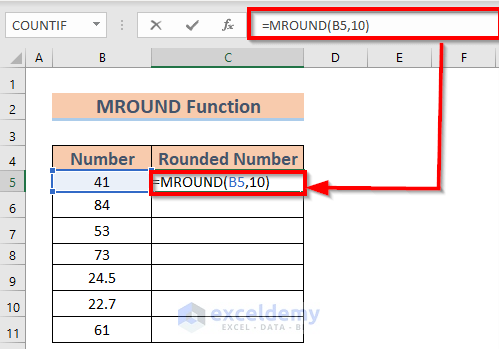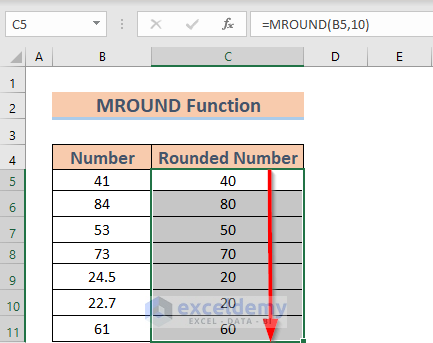Excel is the most widely used tool when it comes to dealing with huge datasets. We can perform myriads of tasks of multiple dimensions in Excel. Sometimes, we need to round down a number to the nearest 10 while working in Excel., we can apply various methods. In this article, I am going to show you 3 effective methods in Excel to round down a number to the nearest 10.
How to Round Down to Nearest 10 in Excel: 3 Suitable Methods
This is the dataset that I am going to use. There are some numbers that I am going to convert to the nearest 10.
1. Apply ROUNDDOWN Function to Round Down to Nearest 10
In this segment, I am going to use the ROUNDDOWN function to round down to the nearest 10.
Steps:
- Select Cell C5. Write down the formula
=ROUNDDOWN(B5,-1)Here -1 in the argument means that the number will be rounded down to the nearest 10.
- Press ENTER. Excel will return the output.
- Now use the Fill Handle to AutoFill till C11.
Note: In the case of the negative numbers, the ROUNDDOWN function moves toward 0.
Read More: Round to Nearest 5 or 9 in Excel
2. Use FLOOR Function to Round Down to Nearest 10
Now, I will use another function called the FLOOR function to round down to the nearest 10.
Steps:
- Select Cell C5. Write down the formula
=FLOOR(B5,10)Here 10 in the argument means that the number will be rounded down to the nearest 10.
- Press ENTER. Excel will return the output.
- Now use the Fill Handle to AutoFill till C11.
Note: In the case of the negative numbers, the FLOOR Function moves away from 0.
Read More: Excel VBA: Round to Nearest 5
3. Perform MROUND Function to Round Down to Nearest 10
Now I will demonstrate how to round down to the nearest 10 using the MROUND function. For this purpose, I have modified the dataset a little.
Steps:
- Select Cell C5. Write down the formula
=MROUND(B5,10)
Here 10 in the argument returns the number to the nearest multiple of 10.
- Press ENTER. Excel will return the output.
- Now use the Fill Handle to AutoFill till C11.
Read More: How to Round Down to Nearest Whole Number in Excel
Things to Remember
- The function MROUND can also round up a number. Since all the numbers in our dataset have less than 5 at the unit place, we get the numbers rounded down.
Download Practice Workbook
Download this practice workbook to exercise while you are reading this article.
Conclusion
In this article, I have illustrated 3 effective methods in Excel to round down a number to the nearest 10. I hope it helps everyone. And lastly, if you have any kind of suggestions, ideas, or feedback please feel free to comment down below.
Related Articles
- How to Round to Nearest Whole Number in Excel
- How to Round Numbers to the Nearest Multiple of 5 in Excel
- How to Round to Nearest 100 in Excel
- How to Round to Nearest 1000 in Excel
- How to Round Numbers to Nearest 10000 in Excel
- Rounding to Nearest Dollar in Excel
- How to Round to Nearest 10 Cents in Excel
- How to Round Off to Nearest 50 Cents in Excel
<< Go Back to Round to Nearest Whole Number | Rounding in Excel | Number Format | Learn Excel