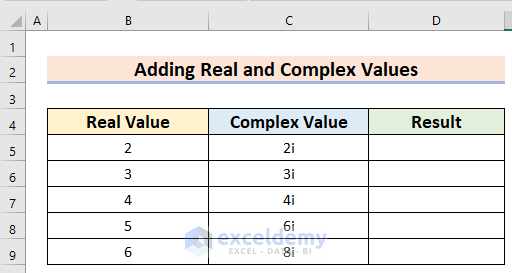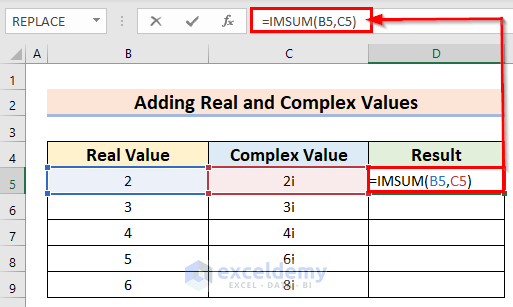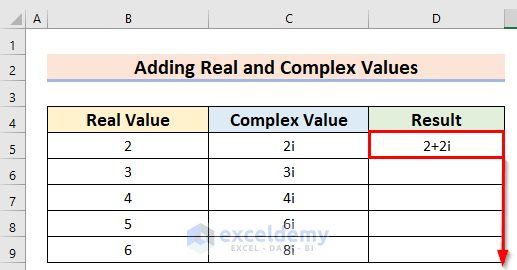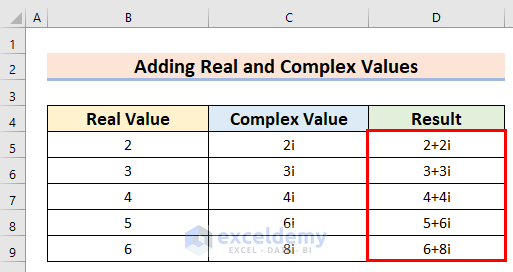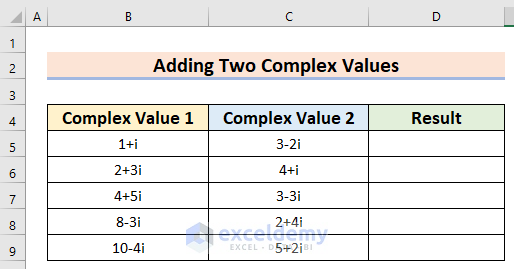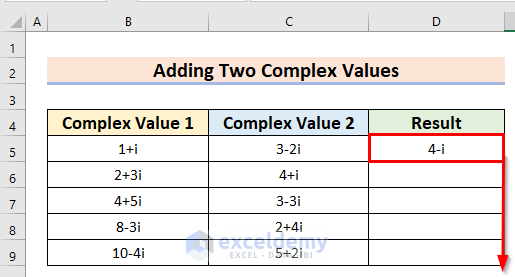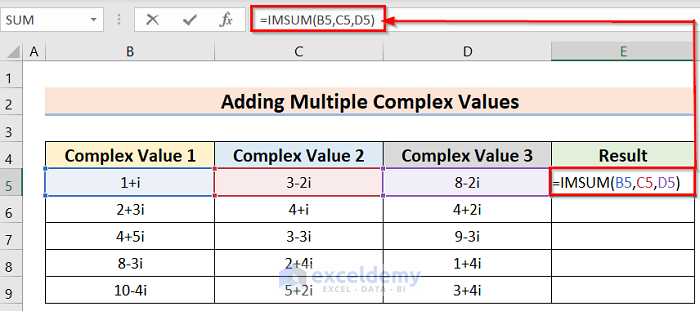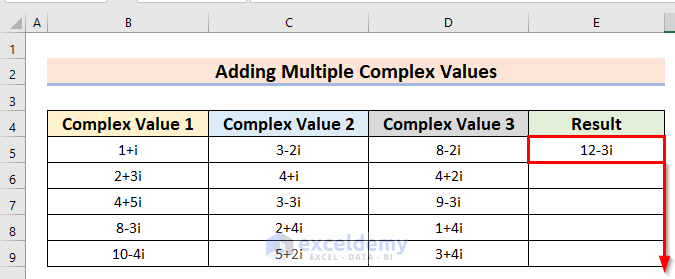This tutorial will demonstrate how to use the Excel IMSUM Function. When we are dealing with complex numbers, we can easily add them with the help of this function. A complex number is an inseparable part of the engineering sector. Suppose we have a number like x+iy, in which x represents the real number and y is the coefficient of the imaginary part. Now we want to add this kind of complex number to our article. This function can be easily useful in every aspect of life where we want to use complex numbers. So, it is essential to learn how to use Excel IMSUM Function.
Introduction to Excel IMSUM Function
⦿ Summary:
The IMSUM function mainly returns the sum of two or multiple complex numbers in Excel.
⦿ Syntax:
The syntax of the IMSUM function is as follows:
=IMSUM(inumber1, [inumber2], …)
⦿ Arguments:
| Argument | Required/Optional | Explanation |
|---|---|---|
| inumber1, [inumber2],.. | Required | Complex values |
⦿ Return Value:
Returns the sum of the complex numbers for argument.
⦿ Available in:
Office 365 | Excel 2019 | Excel 2016 | Excel 2013 | Excel 2011 for Mac | Excel 2010 | Excel 2007 | Excel 2003 | Excel XP | Excel 2000.
Excel IMSUM Function: 4 Easy Examples
We’ll use a sample dataset overview as an example in Excel to understand easily. If you follow the steps correctly, you should learn how to show the print area in Excel on your own. The methods are
1. Adding Real and Complex Values
In this case, we have one column that consists of a real number and one column that consists of a complex number. Our goal is to learn how to use Excel IMSUM Function to add them. We can learn this method by following the below process.
Steps:
- First, we arranged a dataset like the below image. In this case, we have the Real Value in column B and the Complex Value in column C. We want to determine the addition of these two columns in column D under the name of the Result.
- Next, insert the following formula in the D5 cell.
=IMSUM(B5,C5)- After that, you will get the addition of real and complex numbers for this cell using the IMSUM function and then use the Fill Handle to apply the formula to all the cells.
- Finally, you will get the final result for this whole column. The real value 2 and the complex value 2i show the result of 2+2i. In the 2+2i number, the 2 represents the real value and the 2i portion represents the imaginary value.
Therefore, we have used the Excel IMSUM Function to add real and complex values.
2. Addition of Two Complex Values
Next, we have two columns that consist of complex numbers. Our goal is to learn how to use Excel IMSUM Function to add these complex numbers. We can learn this method by following the below process.
Steps:
- To begin with, we arranged a dataset like the below image. In this case, we have the Complex Value 1 in column B and the Complex Value 2 in column C. We want to determine the addition of these two columns in column D under the name of the Result.
- Then, insert the following formula in the D5 cell.
=IMSUM(B5,C5)- Moreover, you will get the addition of these complex numbers for this cell using the IMSUM function and then use the Fill Handle to apply the formula to all the cells.
- Finally, you will get the final result for this whole column. The first complex value 1+i and the second complex value 3-2i show the result of 4-i. In the 4-i number, the 4 represents the real value and the i portion represents the imaginary value.
Hence, we have used the Excel IMSUM Function to add the two complex values.
3. Adding Multiple Complex Values
This time, we have multiple columns that consist of complex numbers. Our goal is to learn how to use the Excel IMSUM Function to add these columns of complex numbers. We can learn this method by following the below process.
Steps:
- First, we arranged a dataset like the below image. In this case, we have the Complex Value 1 in column B, Complex Value 2 in column C, and Complex Value 3 in column D. We want to determine the addition of these columns in column E under the name of the Result.
- Subsequently, insert the following formula in the E5 cell.
=IMSUM(B5,C5,D5)- As a result, you will get the addition of these complex numbers for this cell using the IMSUM function and then use the Fill Handle to apply the formula to all the cells.
- Finally, you will get the final result for this whole column. The first complex value is 1+i, the second complex value is 3-2i, and the third complex value 8-2i. The whole function shows the result of 12-3i. In the 12-3i number, the 12 represents the real value and the 3i portion represents the imaginary value.
Moreover, we have used the Excel IMSUM Function to add multiple complex values.
4. Combining IMSUM and IMABS Functions to Calculate Absolute Value
Now, we have two columns of complex numbers. Now, we want to determine the absolute value of the addition of these complex numbers in Excel. We can easily fulfill our goal by using the combination of the IMSUM and IMABS functions. The IMSUM function portion determines the addition of the two complex numbers and the IMABS function determines the absolute value of the addition of the complex numbers. We can learn the steps of the method by following the below steps.
Steps:
- First, we arranged a dataset like the below image. In this case, we have the Complex Value 1 in column B and the Complex Value 2 in column C. We want to determine the addition of these two columns and then find their absolute value in column D under the name of the Result.
- In addition, insert the following formula in the D5 cell.
=IMABS(IMSUM(B5,C5))- Afterward, you will get the addition of the two complex numbers and then find the absolute value for this cell using the combination of the IMSUM and IMABS functions and then use the Fill Handle to apply the formula to all the cells.
- Finally, you will get the final result for this whole column. The first complex value 1+i and the second complex value 3-2i show the result of 4-i with the help of the IMSUM Then we used the IMABS function to determine the absolute value for this cell which is 4.12.
So, Hence, we have used the combination of Excel IMSUM and IMABS functions to add the two complex values and then determine their absolute value.
How to Use Excel IMSUB Function
In this last section, we have two complex numbers columns. Now, our goal is to learn how to use the Excel IMSUB Function to find the subtraction of these complex numbers. We can learn this method by following the below process.
Steps:
- At first, we arranged a dataset like the image below. In this case, we have the Complex Value 1 in column B and the Complex Value 2 in column C. We want to determine the subtraction of these two columns and then find their absolute value in column D under the name of the Result.
- Now, insert the following formula in the D5 cell.
=IMSUB(B5,C5)- Hence, you will get the subtraction of these complex numbers for this cell using the IMSUB function and then use the Fill Handle to apply the formula to all the cells.
- Last, you will get the final result for this whole column. The first complex value 1+i and the second complex value 3-2i show the result of -2+3i. In the -2+3i number, the -2 represents the real value and the 3i portion represents the imaginary value.
At last, we found the subtraction of two complex numbers using the IMSUB function.
Download Practice Workbook
You can download the practice workbook from here.
Conclusion
Henceforth, we have described all the methods that will help you to use the Excel IMSUM Function. Then, we will be glad to know if you can execute the task in any other way.
Related Articles
- How to Use IMPRODUCT Function in Excel
- How to Use COMPLEX Function in Excel
- How to Use IMDIV Function in Excel
- How to Use IMAGINARY Function in Excel
<< Go Back to Excel Functions | Learn Excel